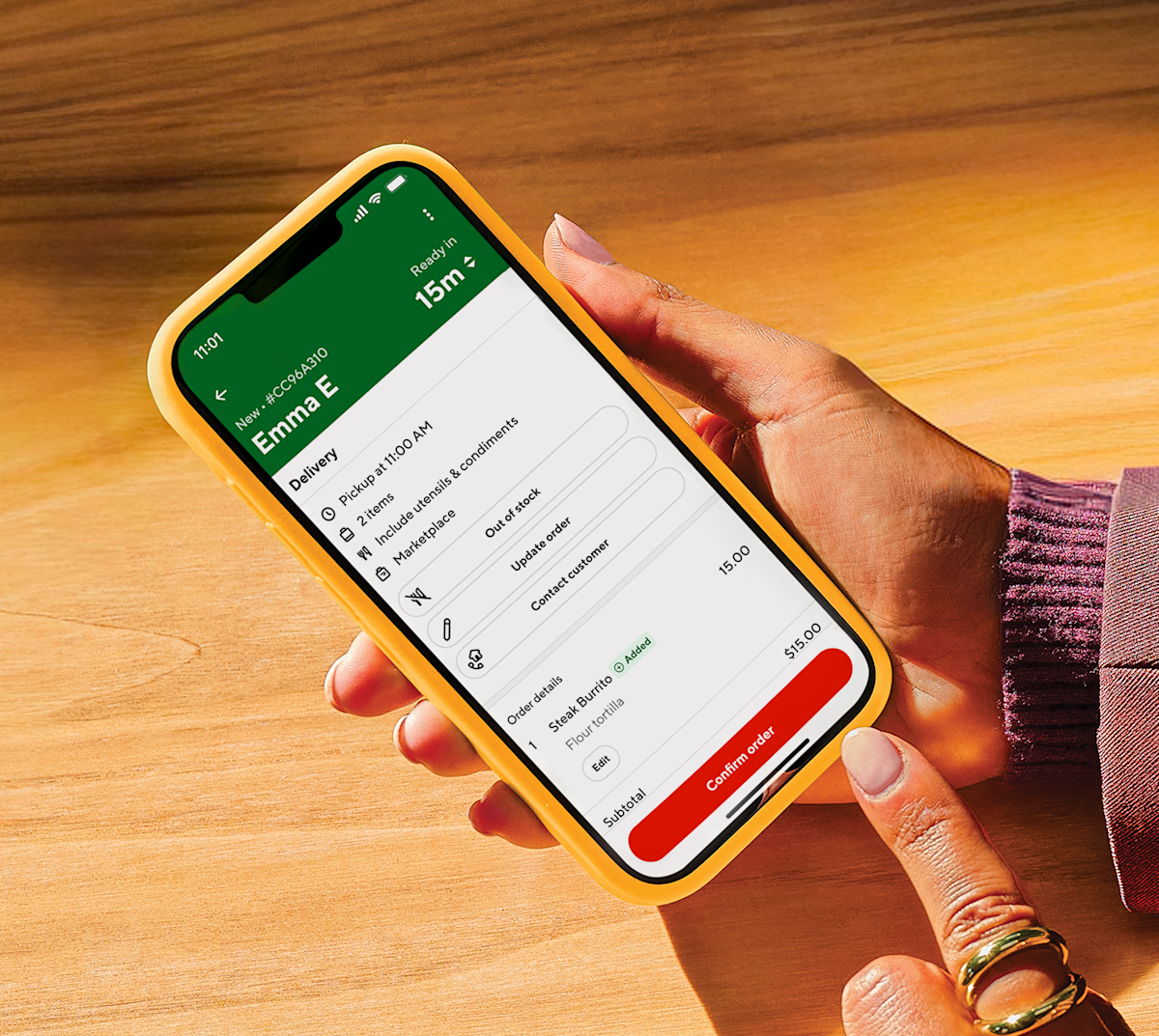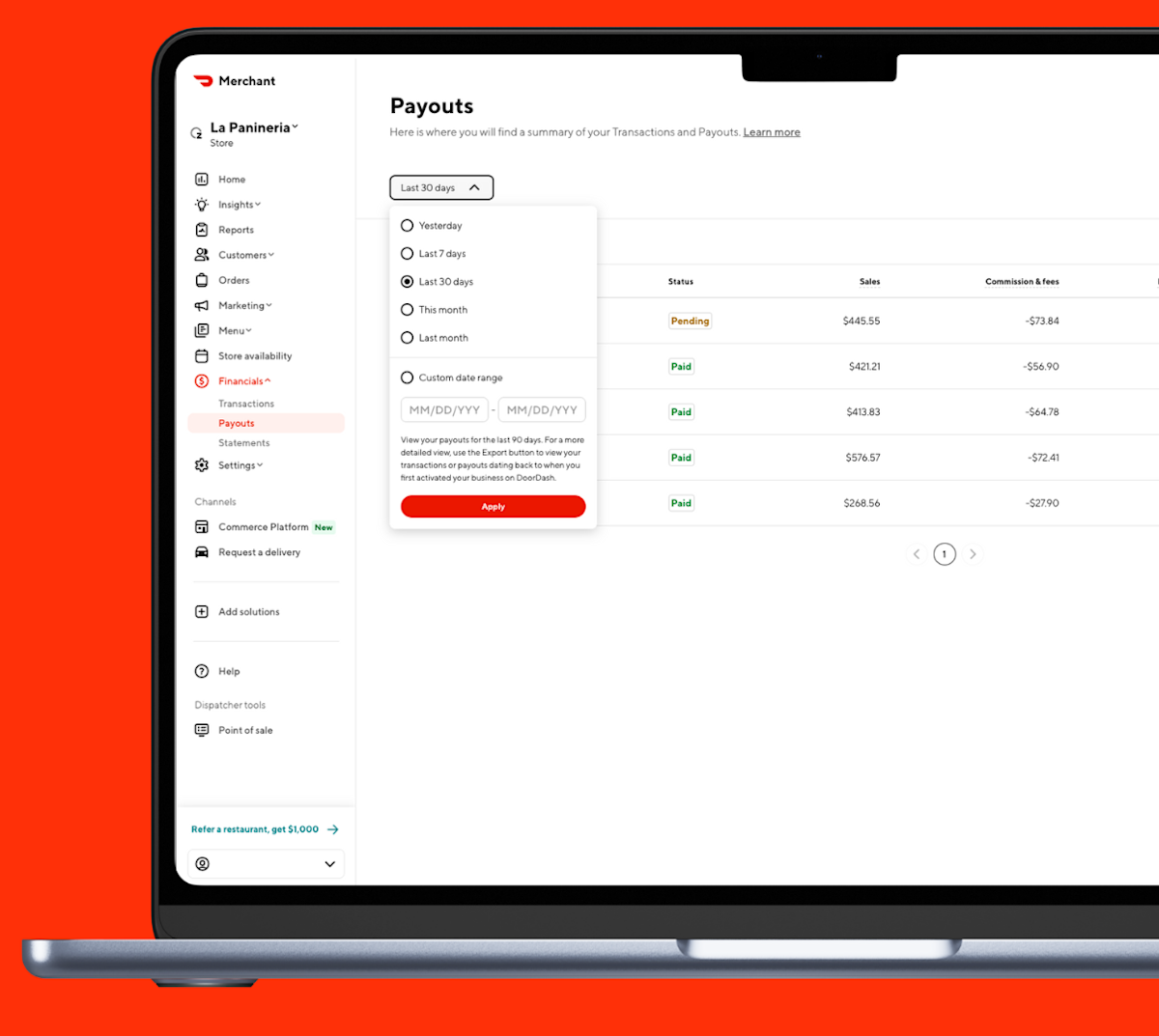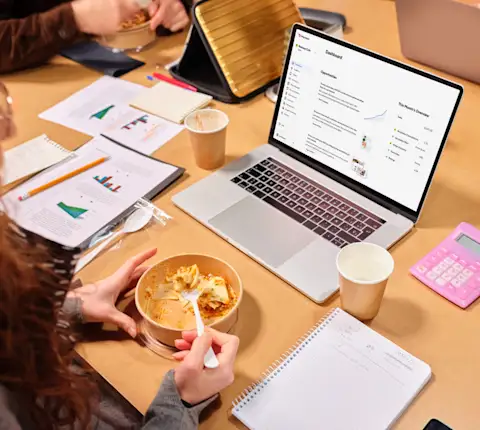The Business Manager app (BMA) is more than a tool for checking settings — it’s your mobile command center. With the latest update, you can now manage active orders directly from your phone – whether you’re in the kitchen, on the floor, or off-premise.
The Business Manager app is available for iOS and Android and uses your Merchant Portal credentials to log in.
What is Live Order Management (LOM)?
Live Order Management lets you monitor and adjust live orders directly from the Business Manager app with new self-service tools for refunds, substitutions, and item availability — so you can resolve issues with orders instantly without calling Support.
From the app, you can:
View incoming orders in real time
Adjust prep times
Refund or substitute items
Update menu availability or store hours instantly
Communicate with customers and Dashers
Open the Business Manager app, and you’ll find the Orders tab - from here, you can easily see each order’s status, the assigned Dasher, and order details. Now restaurant operators have the flexibility and control they need to keep operations running smoothly.
Why is this useful for Merchants?
Live order management gives merchants a simple, easy way to manage everything from order changes to customer questions — right when they happen.
1. Manage orders from anywhere: Turn your phone into a control center. BMA supports real-time notifications — so you won’t miss a sale or get caught unaware if the store status changes.
2. Resolve order issues instantly: If an item runs out or an error occurs, you can:
Refund or cancel specific items
Offer substitutions from your menu
Mark items as out of stock to prevent future issues
These quick fixes help reduce service disruptions and support calls.
3. Improve the customer experience: When you fix order issues fast, you keep your customers happy. Confirm substitutions or refunds in real time and ensure order details stay accurate.
4. Keep operations running smoothly: Stay accurate with menu updates and item availability across any device (including the Business Manager App), reducing late orders and support calls.
More control means fewer delays and cancellations. The BMA ensures your team and customers are always on the same page.
Where to find Live Order Management in the Business Manager app

You can access Live Order Management (LOM) directly from the Orders tab in the DoorDash Business Manager App. Here’s how to get there:
Open the Business Manager App on your iOS or Android device. Log in using your Merchant Portal credentials.
From the bottom navigation bar, tap Orders.
You’ll see a list of Active Orders at the top of the screen.
Each order shows key details like order status, assigned Dasher, and prep time.
Tap any active order to open the Order Details view.
From here, you can:
Adjust prep time
Mark order ready for pickup
Refund or substitute items
Contact the customer or Dasher (via call; chat coming soon)
Pause new orders or update store availability
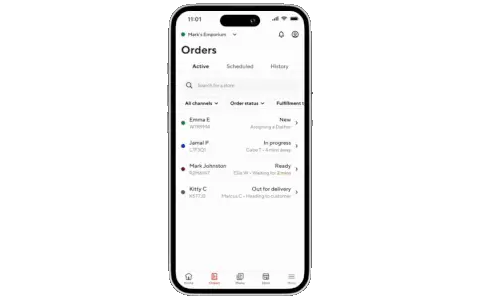
Tip: If you manage multiple locations, make sure you’ve selected the correct store from the Store Selector at the top of the screen before viewing orders.
How to make order adjustments using Live Order Management
Live Order Management makes it easy to use self-serve tools to manage order issues on-the-go. When you need to make changes to active orders or your menu, just launch the app on your phone and follow the corresponding steps:
How to refund an item
Log into the BMA using your Merchant Portal credentials.
Click on the Orders tab from the bottom navigation bar.
On the Orders page, you can see Active, Scheduled, and History of orders. All three options are just above the search field. Select Active orders, the option on the left side.
Choose the item you want to refund and tap Refund Item.
Select a reason (e.g. out of stock, wrong item).
Confirm the refund.
The order automatically updates for the customer and Dasher. If it's a single-item order, the refund cancels the whole order. If there are multiple items, the refund only cancels that item.
Note for POS-integrated merchants: Refunds processed in the BMA may not always be reflected in your POS system right away. You will still see the correct information in the DoorDash Business Manager app.
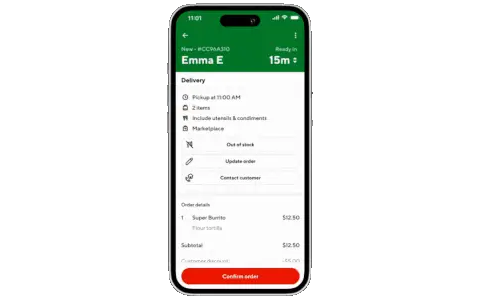
How to substitute an item
Click on the Orders tab from the bottom navigation bar.
On the Orders page, you can see Active, Scheduled, and History of orders. All three options are just above the search field. Select Active orders, the option on the left side.
Choose the item you want to substitute and tap Substitute Item.
Choose a replacement from your menu. You can replace one or multiple items. You can also replace modifiers (for example, you can swap the type of cheese on a hamburger).
Click Confirm to process the update.
Tip: If you’ve already confirmed the substitution with the customer by phone or chat, your change will automatically update their order and payment in the system.
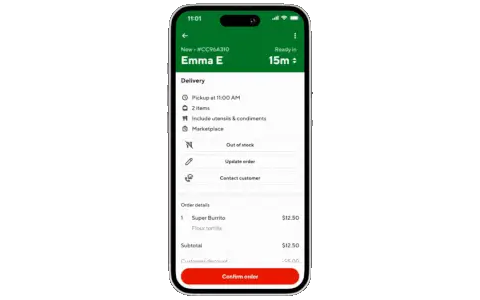
How to give partial refunds or make quantity adjustments
If an order includes multiple of the same item, you can refund or replace only some of them (for example, you can refund 1 of 3 bowls). Here's how it works:
Click on the Orders tab and select Active orders.
Choose the item you want and tap either Refund or Replace.
Select how many items should be refunded or replaced with a substitution.
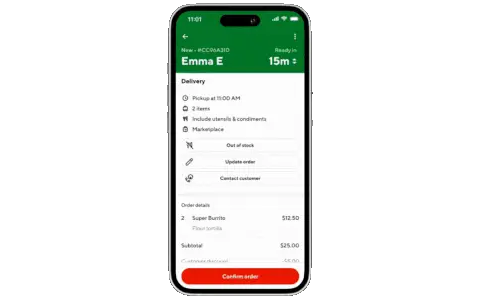
How to mark items Out of Stock (OOS)
The BMA also lets you update your menu availability directly from your device to prevent inaccurate orders or cancellations.
When you refund or replace an item, the app will ask you automatically if the item is out of stock.
You can also mark items out of stock as soon as you're aware of the issue:
Navigate to Menu Manager.
Select the unavailable item.
Mark the unavailable item as out of stock so it cannot be added to new orders.
Select the time range for how long the item will be out of stock.
Confirm your selection.
If addressing an active order, determine how the customer would like to resolve the issue: by replacing the item or refunding it.
If you are replacing the item, choose the replacement and customize it as needed.
Review your replacement changes and confirm your order updates.
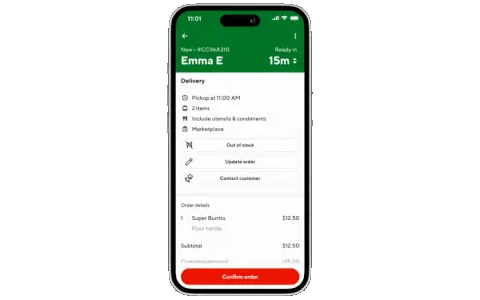
These updates reflect immediately across DoorDash systems and help prevent inaccurate orders. Changes are not always instantly reflected in POS-integrated systems.
Remember: Whether you're replacing, refunding, or marking an item out of stock, always review and confirm your changes. Always confirm substitutions or refunds with the customer by phone (or chat, when available) before making changes in the BMA.
Communicating with customers
BMA helps you resolve issues faster by connecting directly with customers. When an order needs clarification or adjustment, the app makes it easy to reach out.
How to contact the customer:
Click on the Orders tab and select Active orders.
Choose the order whose customer you want to reach.
Select Contact Customer.
Select Call Customer or Chat with customer.
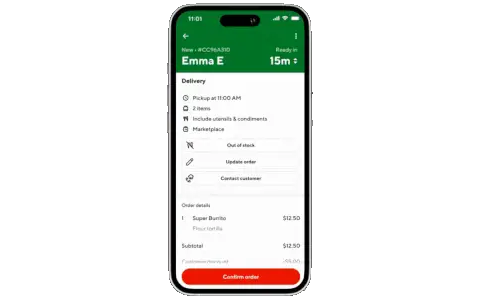
It's a simple, fast way to stay in touch with customers when important order updates are happening.
What happens after you make an adjustment
All updates — including refunds, substitutions, and out-of-stock changes — sync automatically within DoorDash. Customers and Dashers will see the correct order details right away, both online and in receipts.
For POS-integrated stores, adjustments may take a little longer to appear in your POS, but they’ll always display correctly in the BMA and on your DoorDash tablet.
With the Live Order Management feature, the Business Manager app gives you the same control you’d have from your tablet — right from your pocket. Manage your store, handle issues in real time, and keep your customers happy, all without missing a beat.
Ready to manage everything with easy-to-use self-serve tools on your phone?
Learn how to download the Business Manager app.