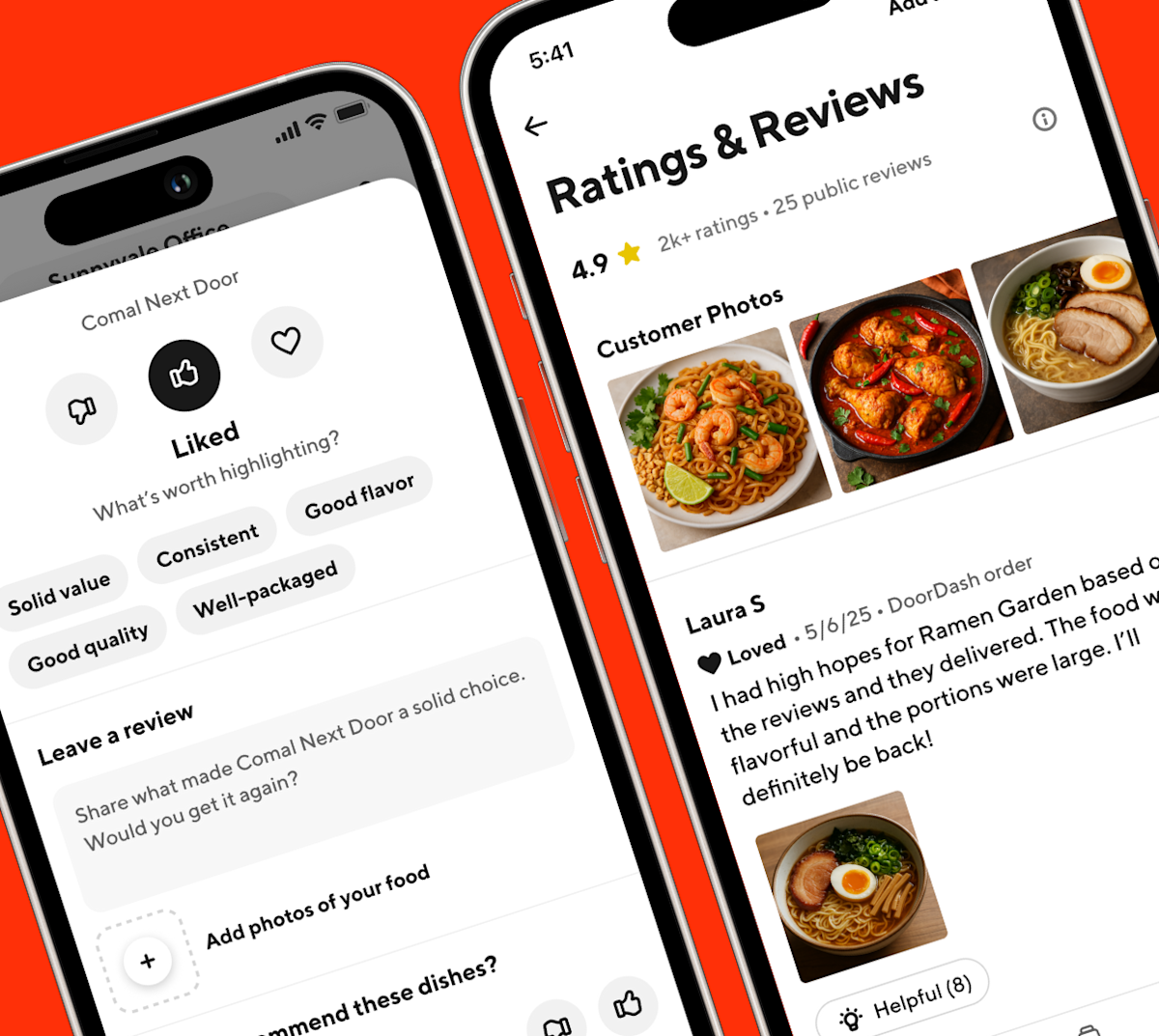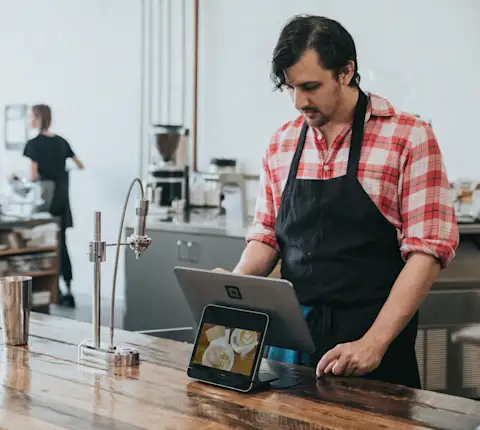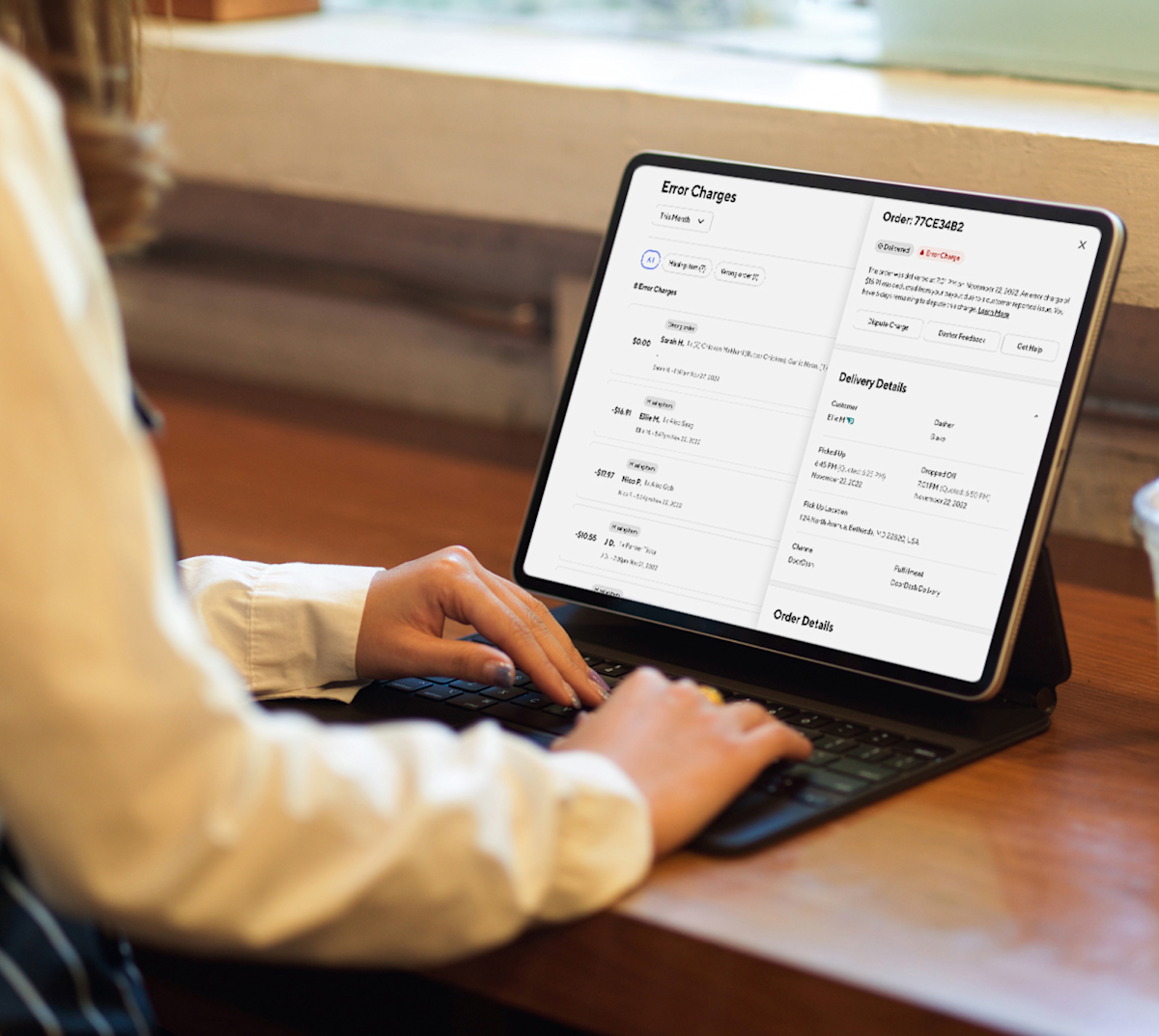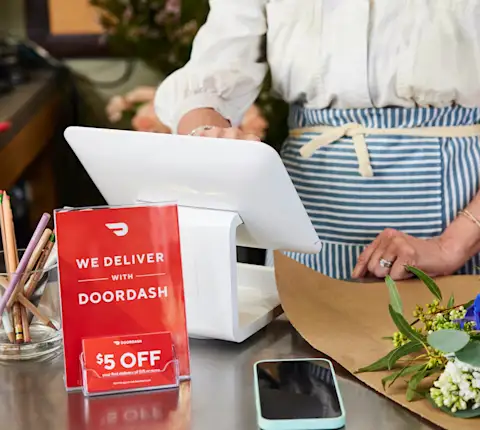We've all been there - scrolling through restaurant reviews, trying to decide where to grab dinner tonight. To help customers choose to order from you, we have some tips on how to view your DoorDash merchant customer reviews in the Merchant Portal, encourage your biggest fans to leave you a review, and what you can do when you do get a negative review.
How do I view my DoorDash customer reviews?
Understanding customer feedback can help you improve your business, so it’s worthwhile to check what feedback your restaurant has received.
To see your customer reviews, log into the Merchant Portal.
On the left hand navigation, click on Customers.
There, you’ll see three subtabs: Rx Rewards, Customer Insights, and Ratings & Reviews.
Select Ratings & Reviews.
How do I understand my Ratings and Reviews?
On the Ratings & Reviews page, your most recent ratings and reviews will be displayed first. The date shown refers to when the feedback was left (most feedback is left within 24 hours of the order).
You can make sense of your store page’s ratings and reviews by understanding the following:
What is the order-level rating system?
Order-level rating refers to the rating the customer has selected after an individual order. The rating system is structured as 3 emojis:
👎 Disliked
👍 Liked
❤️ Loved
After each order, customers are prompted to select one of these 3 options. They are also able to add review tags, which are attributes that provide more context such as “Solid value” or “Good flavor.”
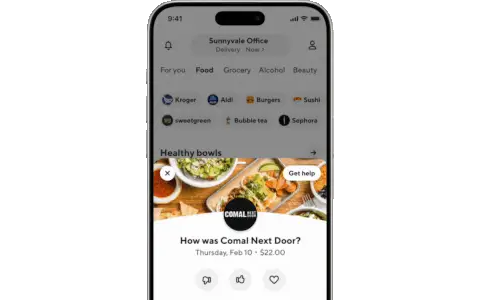
Depending on which emoji rating the customer selects, they will have different options to choose from for these review tags.
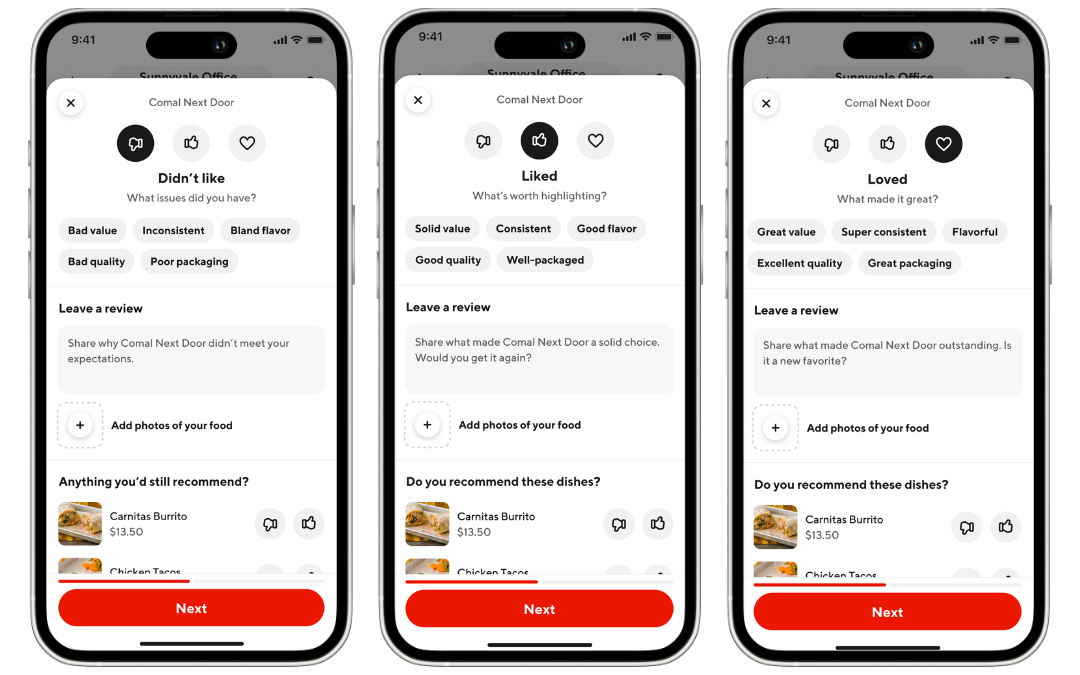
Additionally, customers will be able to leave a written comment as part of their review.
How do I filter my reviews by time period?
To select a time period, use the drop down toward the top of the page. You can choose between different time periods, e.g., “last 7 days”, “this week,” “last month,” etc. You can also customize the dates going back up to 90 days.
On the right-hand side of the page, you will see a section titled Ratings during this period. This refers to the percentage of customers that chose that emoji-rating within the selected time period. This will give you a sense of customer sentiment over time.
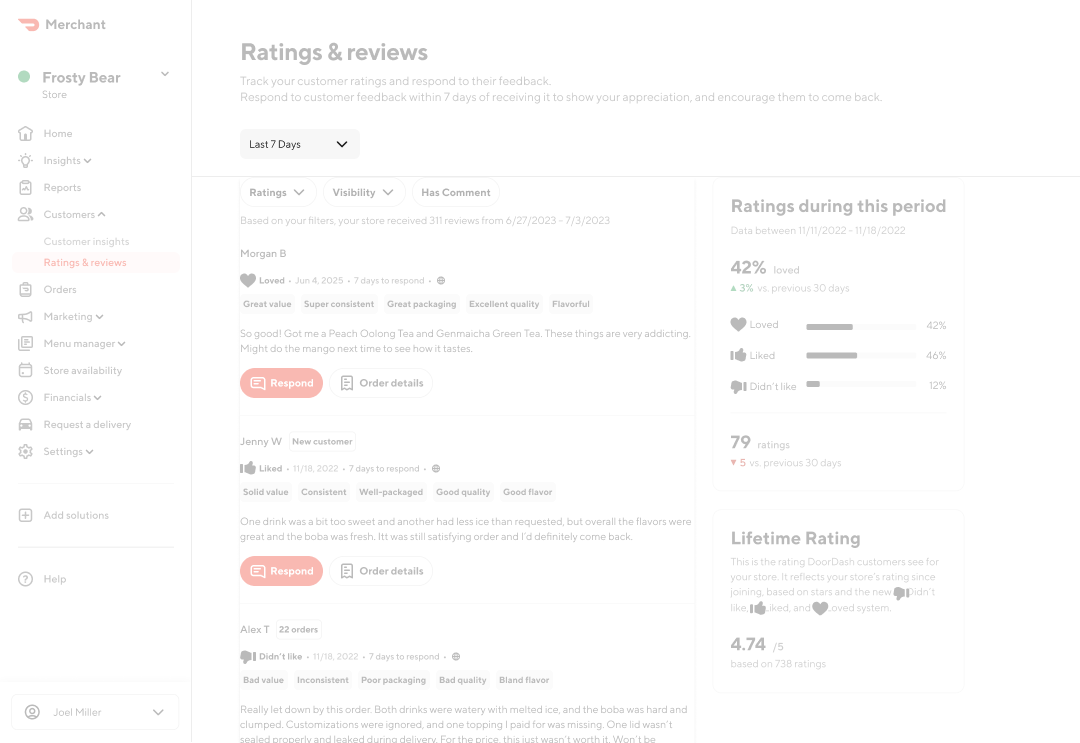
What does my Lifetime Rating refer to?
On the right-hand side of the page, you will also see a section for your Lifetime Rating. This is the rating DoorDash customers see for your store. It is displayed as a numerical on a 1-5 scale. Your Lifetime Rating refers to your store’s rating since joining, based on customers’ emoji ratings (👎 Didn’t like, 👍 Liked, or ❤️ Loved), as well as the previous customer feedback system, which was based on a 1-5 star scale.
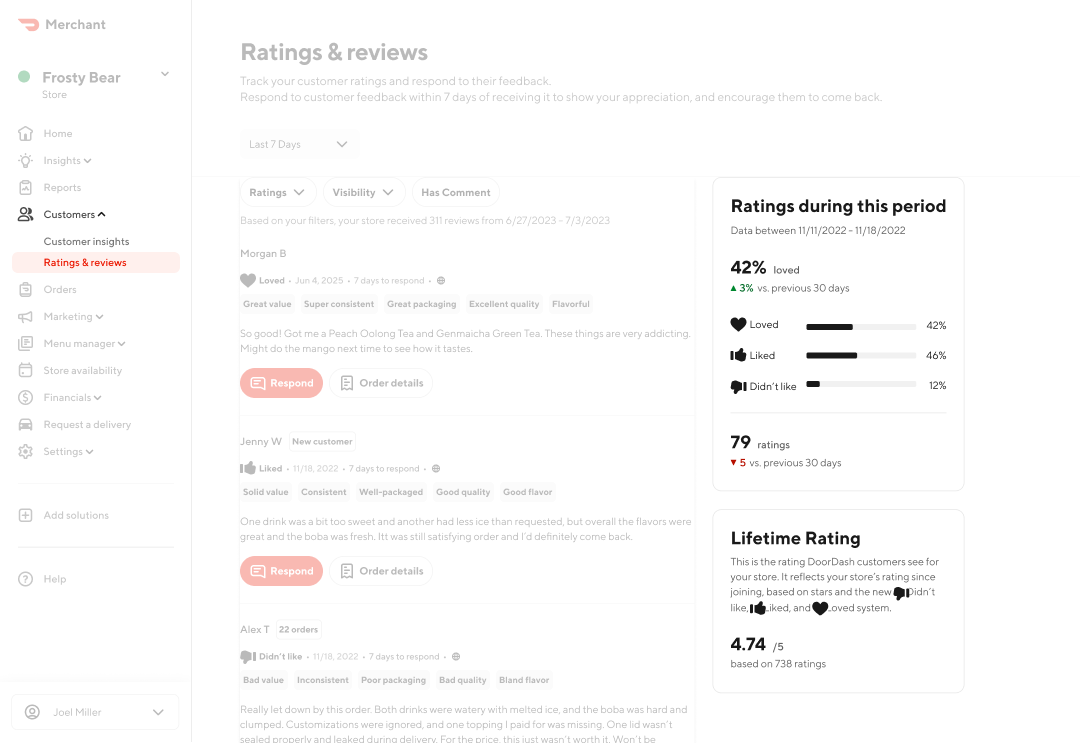
How is my Lifetime Rating calculated?
DoorDash uses an algorithm to calculate star ratings into one lifetime score. It combines historical star ratings and new emoji ratings, along with factors such as verified orders and repeat customers. This means your rating gives a fairer picture of your business than just an average. It also means the exact lifetime score can’t be calculated on your own, since the system is designed to balance different types of feedback. The way ratings are calculated may change over time to put more importance on recent ratings and high-quality feedback.
Why did the customer rating scale change from 1-5 stars to a 3-tier emoji system?
Based on DoorDash’s insight, emojis are a stronger indicator of consumer preferences. Customers who “heart” a store are much more likely to reorder, compared to a 5-star rating.
How can I filter my reviews?
You can filter your reviews by the following categories:
Ratings: Select whether you want to only see reviews for a certain rating, such as “Loved” or “Liked”.
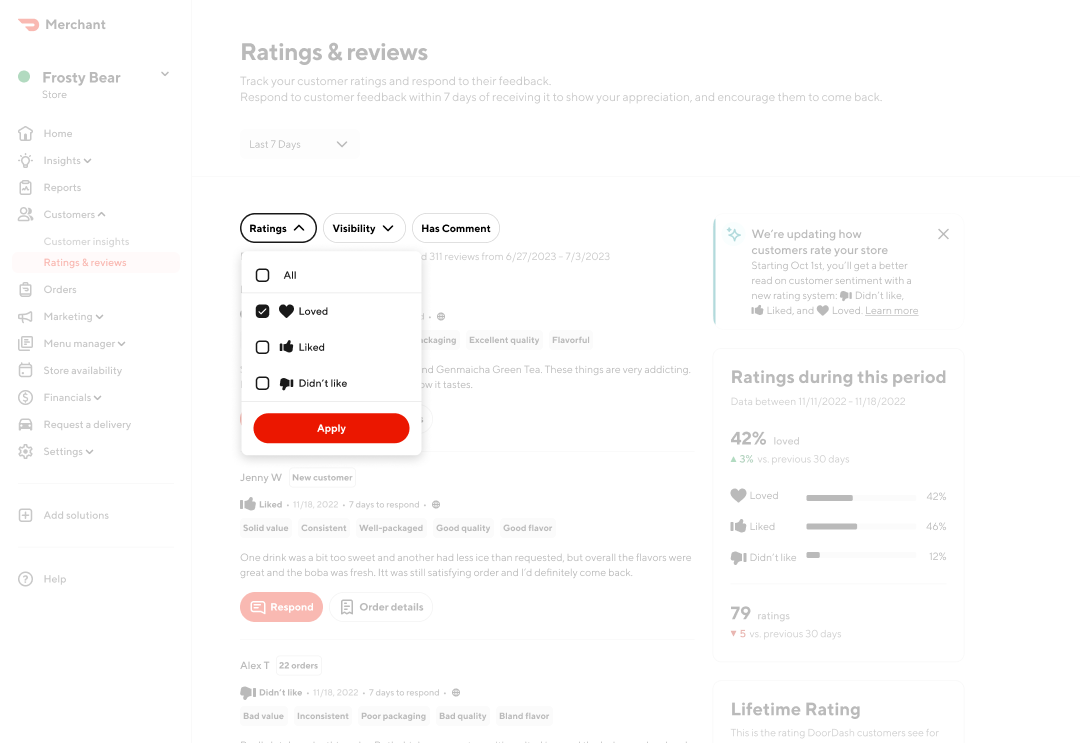
Visibility: Visibility refers to whether a review is public or private. When customers leave reviews, they can leave them on your store page for other customers to see or just share them with you privately. You can filter for just public or private reviews, or view all reviews at once.
Has comment allows you to filter by reviews that are accompanied by a written comment left by the customer.
How can customers see my merchant rating?
In your DoorDash app profile, customers can see your Lifetime Rating (your total average rating since your store opened on DoorDash).
If a customer clicks on that rating, they can see more details, such as your average rating in the past week and read specific ratings from customers.
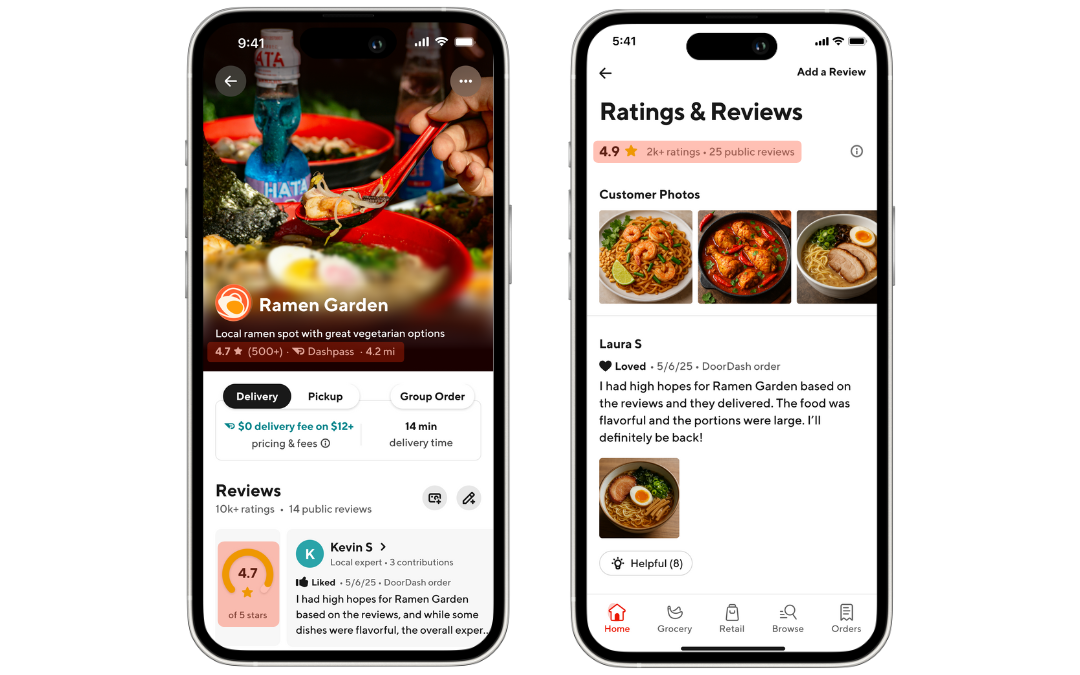
If a customer clicks on that rating, they can see more details, such as specific ratings and reviews from customers.
What type of Merchant Portal customer reviews should I expect?
DoorDash asks customers to give feedback on their ordered items and delivery experience separately. This way, you can receive detailed feedback that can help you improve your business.
The feedback that customers provide on their ordered items falls into three categories:
Yelp reviews: Reviews and ratings help drive visibility and sales for your business on DoorDash. As a new merchant, it takes time to build up customer reviews. If your store has fewer than ten DoorDash ratings or reviews, we may display your Yelp ratings on your store page if you have a high star rating there. If you want to remove these reviews from your store profile, please contact DoorDash merchant support. Once you receive ten or more DoorDash reviews, we'll switch to showing only your DoorDash rating.
Food quality feedback: These reviews detail the quality of the food a customer receives, from flavor to portion size. DoorDash prompts customers to leave this type of review after they have received their order.
Menu quality: These reviews deal with how the customers found the menu during the ordering process. Pain points include inaccurate photos or descriptions, inability to customize an item, or an in-store menu item “missing” from the online menu.
You can use the Merchant Portal to:
See the different types of customer feedback.
Identify feedback trends. Each piece of feedback is tagged in one of multiple categories — “Overcooked,” for example — so you can quickly identify what feedback you’re receiving most often.
Respond directly to customers. Customizing one of our response templates is an easy way to send a personal response to a customer.
Personal responses help customers feel valued and like their thoughts are being heard and considered. For tips on how to respond to negative feedback, see below.
How to respond to customer reviews using the Merchant Portal
As a business, it’s crucial to prioritize customer satisfaction. However, it’s important to understand that achieving this goal isn’t as simple as adhering to the adage “the customer is always right.” Negative reviews are bound to occasionally happen, but it’s essential to respond appropriately so that a customer isn’t left disgruntled.
The Merchant Portal allows you to send private, personalized messages to customers who provide feedback. The Customer Reviews tab is your tool to connect with customers directly. You have up to seven days to respond to new messages, although we recommend responding within 24 hours.
1. Under each review, click on Respond.
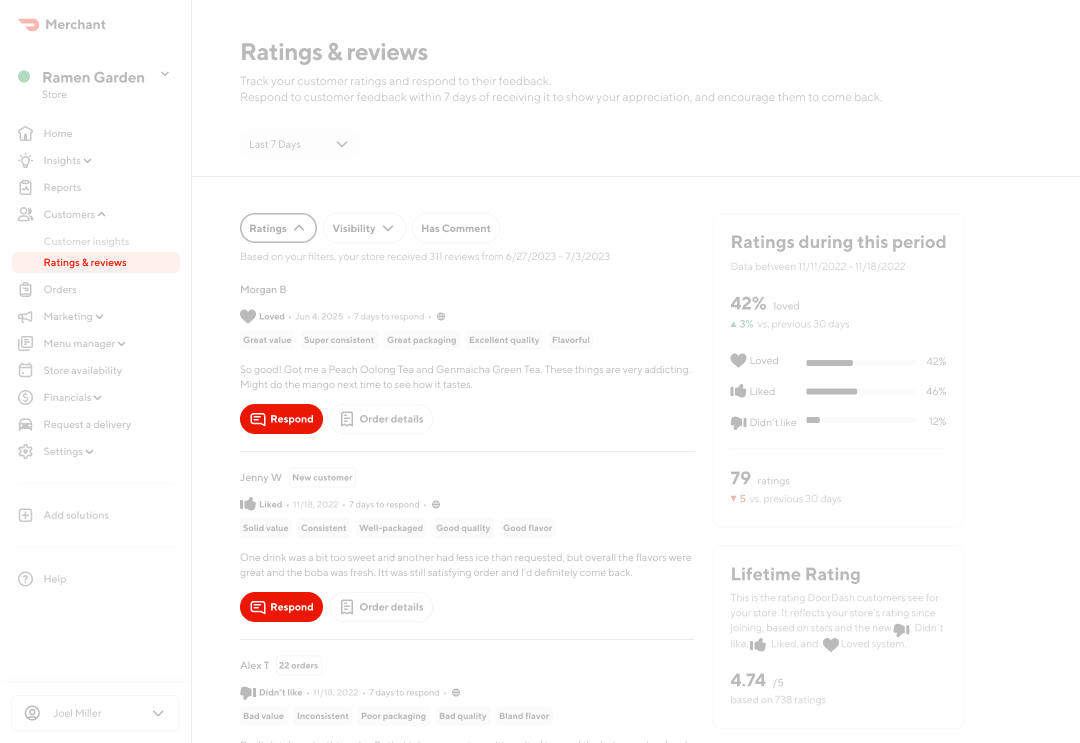
2. You can select a template from the dropdown or start typing a custom response to the review.
3. Choose if you’d like to gift the customer a discount on their next order from your restaurant.
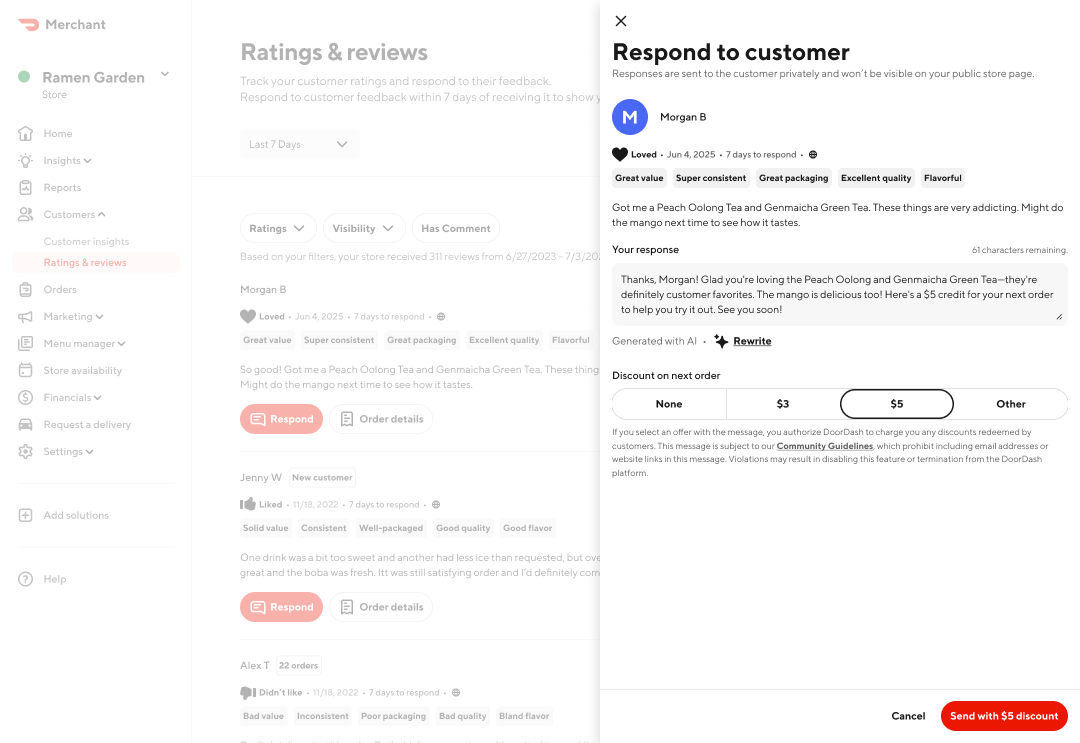
4. Click Send.
Please note: You will not be able to respond to Yelp reviews.
What are some best practices when responding to negative feedback?
Think of your response as a chance to amend the relationship. Even if they choose to not return to your restaurant, a positive experience resolving this conflict will reduce the chance they share negative word-of-mouth. When sending private messages, be sure to:
Politely acknowledge the customer’s experience
Address specific concerns
Apologize for the inconvenience
Offer a discount on a future order, if appropriate
Use a professional but friendly tone
Keep the note short
Check your spelling before sending
How can I boost my DoorDash merchant Lifetime Rating?
There are a number of ways you can improve your lifetime rating. It starts with baby steps: getting more and more higher ratings. If you’re not sure how to get customers to review your restaurants, here are some tips. If you’ve had some negative reviews in the past, don’t worry, focusing on improving your customer experience and asking customers to review you on social or when you hand them a check after a meal can help get this up.
What is the Customer Ratings criteria to become a Most Loved restaurant?
The Most Loved program recognizes and rewards the top-rated and most reliable restaurants on DoorDash, making them eligible for more in-app visibility, recognition, and other exclusive perks. In order to be considered for the Most Loved program, you must have completed at least 25 deliveries, have an overall lifetime rating of 4.5 or higher. Visit our Most Loved program page for the comprehensive list of requirements.
How can I download customer ratings?
Ratings can be downloaded in a CSV format via the Sales Report section of the Merchant Portal. To access:
Navigate to Reports in the left hand menu in merchant portal
Select the Create report button
Select Sales report in the Choose a report type drop down
Customize for date or channel, and then select Create report
Once downloaded you can view ratings per order in the column Emoji Rating.
Looking for even more inspiration on how to boost your customer reviews? Check out our article on 7 Ways Restaurants Can Encourage Customer Feedback.